If you’re an Android user who loves using YouTube, then you might have come across the message “Update your app” on the popular YouTube mod app, Vanced.
This can be a frustrating experience, especially if you’re in the middle of watching a video and the app suddenly closes. In this article, we’ll show you how to fix the “Update your app” error on YouTube Vanced in just a few seconds.
Table of Contents
How to Fix “Update your app” on YouTube Vanced?
YouTube Vanced is a modified version of the official YouTube app for Android. It provides users with several additional features and improvements over the original app, including the ability to play videos in the background, ad-blocking, and more customization options.
But recently, many users are facing some issues while using the app. Some users are encountering an “Update your app” error on Vanced, and if you are also one of them, follow the below methods to fix this issue.
Fix 1: Force Stop the Vanced App.
- Go to your phone’s settings.
- Navigate to the “Apps” or “Application Manager” section.
- Find the Vanced app and click on it.
- Tap on the “Force stop” button.
By force-stopping the app, you’re effectively killing the app process and freeing up any memory or resources that might be causing the error. After you force-stop the app, you can try launching it again and see if the error message has been resolved. If not, you can try the below option.
Fix 2: Clear Data & Cache.
Clearing the data and cache of the Vanced app can also help fix the “Update your app” error. Here’s how to do it:
- Go to your phone’s settings.
- Navigate to the “Apps” or “Application Manager” section.
- Find the Vanced app and click on it.
- Tap on the “Storage” option.
- Click on the “Clear data” and “Clear cache” buttons.
Clearing the data and cache will erase any temporary files or settings that might be causing the error, and give the app a fresh start. After you’ve cleared the data and cache, you can try launching the Vanced app again and see if the error message has been resolved.
If the error is still popping up on your screen, you should update it to the latest version.
Fix 3: Update the Vanced apk.
Go to the Vanced settings and check if there is a newer version of the app available. If so, update the app to the latest version.
You can also download the latest version of Vanced from a trusted third-party website that provides updates for YouTube Vanced, such as XDA Developers, Uptodown or the Vanced website itself.
Download the latest version of the app that is compatible with your device. Once the download is complete, open the file and follow the on-screen instructions to install the update.
If you’re installing the update over an older version of Vanced, you’ll need to uninstall the old version first.
After the update is installed, launch the Vanced app and check if the “Update your app” error has been resolved.
If the above steps don’t work, you can try uninstalling the Vanced app from your phone and then reinstalling it from a trusted source.
Sometimes, updating the app to the latest version can cause compatibility issues. If this happens, you can try installing an older version of Vanced.
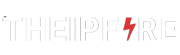
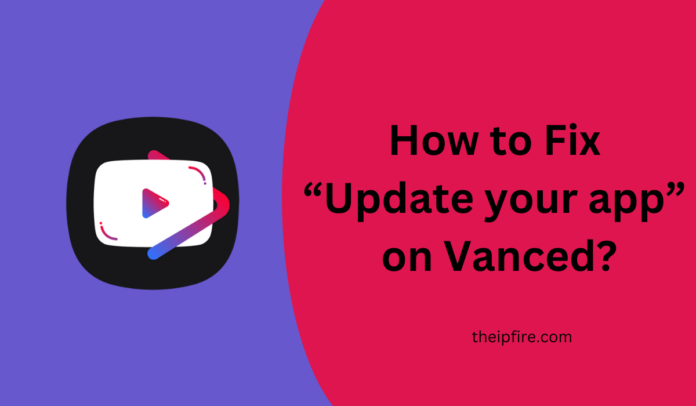
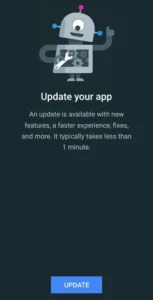
![Download MDScan + OCR Free for Android & iOS [Worth $4.99] Download MDScan + OCR Free](https://theipfire.com/wp-content/uploads/2023/02/MDScan-OCR-Free-for-Android-iOS.png)
