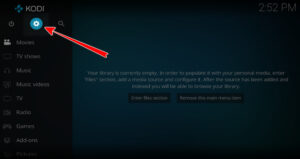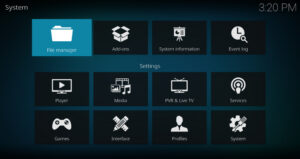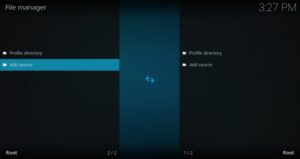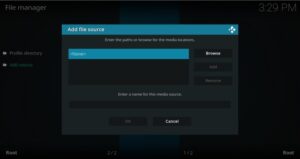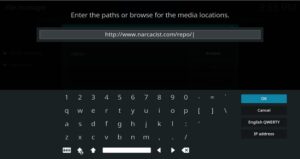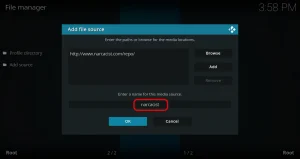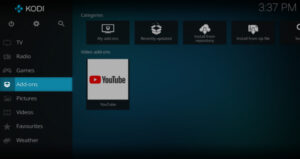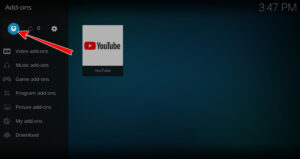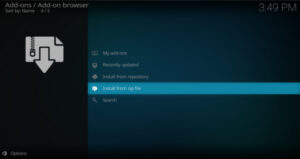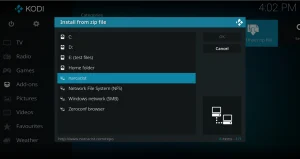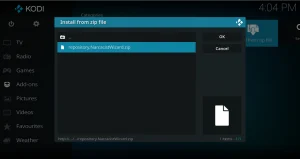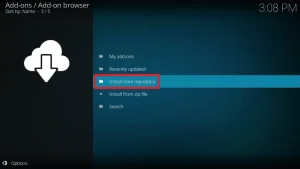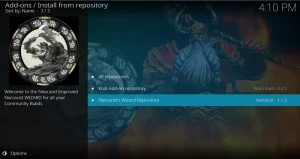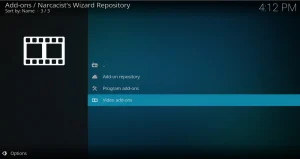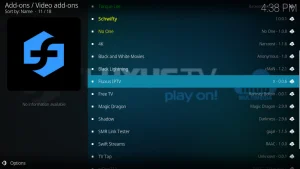Fluxus IPTV is a popular addon for Kodi that allows users to stream live TV channels from around the world. The addon is free to use and offers a wide variety of channels, including sports, news, and entertainment. In this article, we will guide you through the process of installing the Fluxus IPTV addon on Kodi, and show you how to start streaming your favorite channels. Whether you’re new to Kodi or an experienced user, this guide will help you get the most out of your Kodi experience.
Table of Contents
What is Fluxus IPTV Kodi Addon?
In today’s world, streaming has become a popular way to watch TV shows, movies, and live sports. Kodi is an open-source media player software that allows users to stream content from various sources. One of the most popular Kodi add-ons is the Fluxus IPTV addon.
It allows users to access a wide variety of live TV channels from around the world. It is a third-party addon, which means it is not developed or endorsed by the Kodi project.
The addon gets its streams from various sources, such as IPTV providers and other online sources. The channels are organized into different categories, such as sports, movies, and TV shows, making it easy for users to find the content they want to watch.
Some of the channels available through the Fluxus IPTV addon include popular US and UK cable channels, international channels, and regional channels. The addon is known for its stability and high-quality streams, making it a popular choice among Kodi users.
How to Install Fluxus IPTV Addon on Kodi?
In order to use this addon, you should first install it on your Kodi. Here are the step-by-step instructions for adding the repository and installing the Fluxus IPTV addon on Kodi are:
- First and foremost, Open Kodi 19.5 on your device and navigate to the settings icon (gear icon) in the top left corner.
- Now select the File Manager option from the settings menu.
- Click on the Add Source button.
- A new window will appear, click on the <None> option.
- Type the URL of the repository you wish to add. The repository for Fluxus IPTV is “http://www.narcacist.com/repo/” and then click on the OK button. Note: This is an external path/URL. We do not have any connection or affiliation with those who own/host this path or the developers of the Fluxus IPTV addon.
- Enter a name for the repository, for example, “Narcacist” and then click on the OK button.
- Now go back to the Kodi home screen and select the Add-ons option from the left sidebar.
- Click on the package installer icon (open box icon) in the top left corner.
- Select the Install from zip file option.
- Then select the repository you just added, in this case, “narcacist“
- Now select the repository zip file named “repository.NarcacistWizard.zip” and wait for the repository to install.
- Select the Install from repository option.
- Select the Narcacist’s Wizard Repository from the list of repositories.
- Then select the Video add-ons option.
- Locate the Fluxus IPTV addon and click on the install button.
- Wait for the addon to install, then you will be able to access the Fluxus IPTV addon from the Kodi home screen.
- Once done, Launch the Fluxus IPTV Kodi Addon.
Note: The instructions may vary slightly depending on your Kodi version and device. Make sure you are using the most recent version of Kodi and that your device meets the minimum system requirements for Kodi.
How to Use Fluxus IPTV Addon on Kodi?
Once you have successfully installed the Fluxus IPTV addon on Kodi, you can start using it to access a wide variety of live TV channels. Here is a brief overview of how to use the addon:
- Open Kodi on your device and navigate to the Add-ons option from the left sidebar.
- Locate the Fluxus IPTV addon and click on it to open it.
- The addon’s interface will display a list of available channels organized into different categories, such as sports, movies, and TV shows. You can also search for channels by name using the search function.
- To watch a channel, simply click on the channel you want to watch, and the stream will start automatically.
- Some channels may require a subscription or login credentials, be sure to have that information on hand before you start streaming.
- If you want to add a channel to your favorites list, you can do so by clicking on the star icon next to the channel name. This will make it easier to find your favorite channels in the future.
- Some channels may not be working, if that’s the case you can try switching to another channel or come back later as the channel may be down temporarily.
- Remember to use a VPN while streaming on Kodi as it provides a layer of security and protects your identity.
It’s important to note that the channels available through the Fluxus IPTV addon may change over time, and the quality of the streams can vary. If you encounter any issues while using the addon, you can try troubleshooting by clearing the cache or reinstalling the addon.
How to Add & Manage Channels?
The Fluxus IPTV addon on Kodi allows users to add and manage their own channels.
Here’s a step-by-step guide on how to do it:
- Open the Fluxus IPTV addon on Kodi.
- Click on the “Channels” button located at the bottom of the screen.
- Click on the “Add new channel” button located at the top right corner of the screen.
- You will be prompted to enter the channel’s name, URL, and category. You can also add a description and logo for the channel.
- Once you have entered the channel information, click on the “Save” button to add the channel to your list.
- You can now find the newly added channel in the category you specified.
- To edit or delete a channel, go to the channels list and select the channel you want to edit. A new window will appear, there you will find the option to edit or delete the channel.
- To manage your channels list, you can sort them by name, category, or date added, by clicking on the sort button located at the top right corner.
It’s worth noting that when adding channels, make sure you’re adding channels from reliable sources, as some channels may contain illegal or copyrighted content. Additionally, be aware that not all channels will work, and some channels may require a subscription or login credentials.
Managing channels on the Fluxus IPTV addon can be a bit tricky, but by following these steps, you’ll be able to customize your channel list to your liking and enjoy streaming your favorite content with ease.
Frequently Asked Questions (FAQs)
Is the Fluxus IPTV addon safe to use?
While the Fluxus IPTV addon is safe to use, it’s important to note that it is a third-party addon, which means it is not developed or endorsed by the Kodi project. Additionally, some channels may contain illegal or copyrighted content, so it’s important to only add channels from reliable sources.
Do I need to pay for the Fluxus IPTV addon?
The Fluxus IPTV addon is free to use, but some channels may require a subscription or login credentials.
Do I need a VPN to use the Fluxus IPTV addon on Kodi?
While a VPN is not required to use the Fluxus IPTV addon, it is highly recommended as it provides a layer of security and protects your identity.
Can I watch live sports with the Fluxus IPTV addon?
Yes, the Fluxus IPTV addon provides access to a variety of live sports channels from around the world.
How do I troubleshoot issues with the Fluxus IPTV addon?
If you encounter any issues while using the Fluxus IPTV addon, you can try troubleshooting by clearing the cache or reinstalling the addon. If the problem persists, you can try reaching out for help in the Kodi community forums or on social media.
Last Words
In conclusion, the Fluxus IPTV addon on Kodi is a great way to access a wide variety of live TV channels from around the world.
The addon provides a user-friendly interface that makes it easy to find and watch the content you want.
By installing the addon, you will have access to live sports, TV shows, and movies, all from the comfort of your own home. The addon also allows you to add and manage your own channels, providing a personalized viewing experience.
Disclaimer: This guide is for educational purposes only and should only be used to stream movies and TV shows under the public domain. We do not have any connection or affiliation with those who own/host this path or the developers of the Fluxus IPTV addon. Try this trick at your own risk as we will not be responsible any cause and damage.