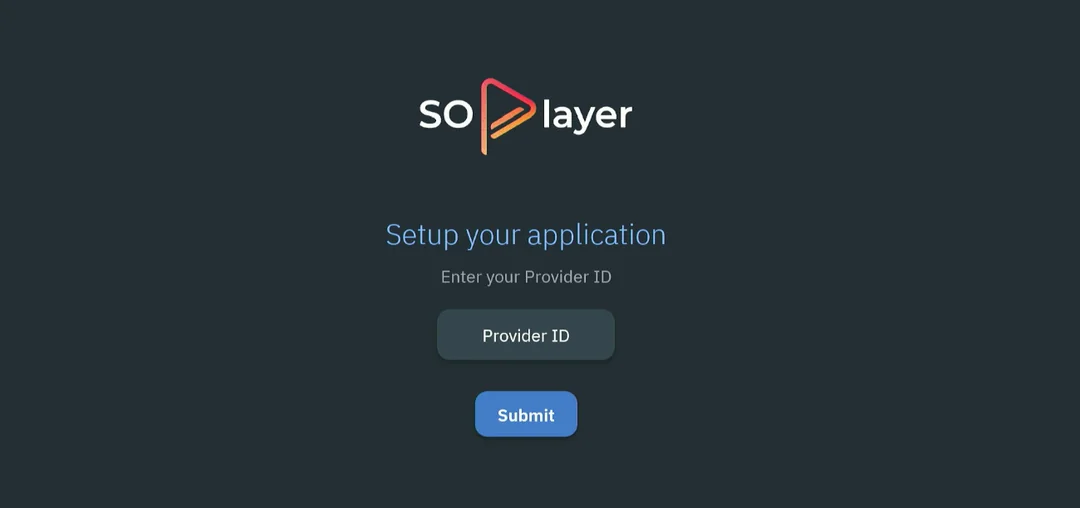SO Player is one of the best IPTV players that lets you watch Live TV, Movies, TV- Shows, News, Sports, and other content for free. You can easily use your IPTV subscription to watch free content on the SO Player app. However, many users are reporting problems with the app and SO Player is not working on their Firestick device.
If you also own a FireTV device and looking for a troubleshooting guide to fix the SO Player app, then read this article carefully and you will fix all the issues with the app for sure.
What is SO Player?
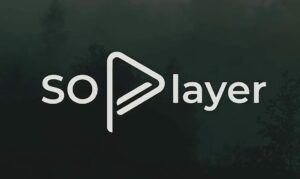
SO Player is an IPTV (Internet Protocol Television) player app on which you can watch your favorite television shows with your IPTV Subscription. SO Player is only an IPTV Player, it doesn’t host any content. You have to subscribe to any IPTV service to watch content on the app.
Some IPTV service providers use their dedicated app to stream content but some providers rely on third-party apps such as SO Player to stream their content. The app is available for Android, SmartTV, Roku, and Firestick. However, the app is not available on the traditional app stores, you will have to sideload it on your device.
Why SO Player is not working on my device?
Do you also get SO Player Not Working issues like Connection Error and Unable to authenticate with no allowed IP address or can’t connect to the server on your other locations? This error mainly occurs because the system has flagged your account as you may have shared your credentials with others.
SOPlayer doesn’t allow you to share your account across multiple homes or networks. It detects how you can use SO Player at home and work network both at the same time. You may have shared your credentials login and passwords with your friends and relatives.
Sometimes, SO Player doesn’t run due to connection and server errors. If the error lies in their servers, then you can’t do anything in this situation. But it happens often, and you should try to troubleshoot SOPlayer crashing errors, Video Playback issues or buffering, freezing, and no content errors on your device.
How to Fix SO Player Not working issues in 2024
Below are some quick fixes that you can try to fix the So Player not working issue. If that doesn’t help, we’ve also shared some other methods that can definitely help you to get rid of this problem.
1. Never use a VPN on your device because when you connect to the VPN, it gives you random IP addresses on each device. That’s why the system flags your account. So turn off your VPN and reset all the devices that are associated with the account.
2. Don’t share your account with anyone because the system detects how anyone can use the home and work network both to surf content at the same time.
3. Make sure your Internet connection is working fine, maybe SOPlayer can’t connect to its online services and as a result, you are getting connectivity errors. Try to Forget the Network and connect again. If it doesn’t help, then connect to another WiFi connection.
4. Contact customer support: Visit the official website of SO Player and contact them via chat. You can see the chat option appearing in the lower right corner. Tell them your issue and they will help you.
Related: How to Install Duplex IPTV on Firestick in 2024?
How to Fix SOPlayer Errors on Firestick?
As you know SO player requires an IPTV services subscription and without it, you can’t watch the content. So before trying anything make sure that you are using a valid account. You can subscribe to any IPTV service and they will send you an activation code and login credentials to your e-mail account.
1. Restart the SOPlayer App.
If the SO Player app is crashing and freezing, then you should first Restart the app. A fresh restart to your device and app can fix the bugs and errors from the SOPlayer app. Close the app completely, Restart your device, and open the app again.
2. Force stop the SO Player app.
- Go to “Settings“ from the Home Menu on your FireTV and Roku.
- Choose “Applications“.
- Select “Manage Installed Applications“.
- Choose the “SO Player” app.
- Now select the “Force Stop” option from the list.
- The application will be closed and run the app again to check if it is working fine.
3. Clear Data and Cache.
You can delete the data and cache of the SO Player app to fix all types of errors. Once, you delete the data and cache, it will start connecting to its online services and hence you can start watching live TV channels and other content without any further issues.
- Go to “Settings” on your Firestick.
- Choose “Applications“.
- Select “Manage Installed Applications“.
- Choose the “SO Player” app.
- Select the “Clear data” and “Clear cache” options.
If the above methods don’t help you then check the Internet connection of your device and make sure that it is working fine. Moreover, You can restart your Fire TV device by unplugging it from the power outlet. Now wait for a few seconds and plug it back in.
4. Re-install the App.
Last but not least, if nothing is working for you, then you should try to delete and re-install the SOPlayer app to fix all errors. This is the working solution and has helped many users to fix SO Player ‘Unable to authenticate with no allowed IP address’ problems.
Why does SO Player keep buffering?
When you open the SO Player and if it keeps buffering and freezing, then it can be caused by the older version of the app, or problems with your device, router, modem, and Ethernet cable.
We recommend you update the SO Player app from their official website. SOPlayer has to migrate its services from one platform to another because of copyright issues, and this leads to the app malfunction.
If you are using the older version of the SOPlayer.apk, then it won’t work properly and you can experience the app keeps buffering, freezing, and crashing. However, it is easy to install the latest version of the SOPlayer on your device.
Uninstall the previous version of the SOPlayer.apk and download the latest version from their official website. Now install the soplayer.apk on your mobile phone, Fire TV, Samsung TV, Android TV, Roku, etc.
If the so player not connecting to the server, then you should check your Internet connection and make sure it is working fine. There are chances that your Internet connection is stopping the So player from connecting with its online services.
You can perform a power cycle on your router or modem. If it doesn’t help, then try to Forget the Network or connect to any Network to fix the So Player not connecting to the server issue.
FAQs
Why is SOPlayer not working on my device?
There could be several reasons why SOPlayer is not working on your device, including:
- An outdated version of the app
- Internet connectivity issues
- Conflicts with other apps or software on your device
- Issues with the servers of the channels you’re trying to stream
- Conflicting settings or restrictions on your device
What can I do to fix SOPlayer not working on my device?
- Check your internet connection and ensure that it is stable
- Update the SOPlayer app to the latest version
- Uninstall and then reinstall the app
- Clear the app cache and data
- Turn off your VPN.
- Try to restart the device
- Check your device settings to see if any restrictions have been enabled that may be blocking the app’s functionality
- In case none of this works, check with the developer’s website or other official sources if they are facing any issues with the server, and wait for it to be resolved
Can I use a VPN with SOPlayer?
No, you should not use any VPN with the SOPlayer app. When you connect to the VPN, it assigns random IP addresses to each device, causing the system to flag your account.
Last Words
So this is all we know about How to Fix SO Player Not Working issues on Firestick in 2024. This error is faced by many users daily and we have done our best to fix such issues conveniently.
We would like to hear your thoughts on this topic and will be happy to assist you.