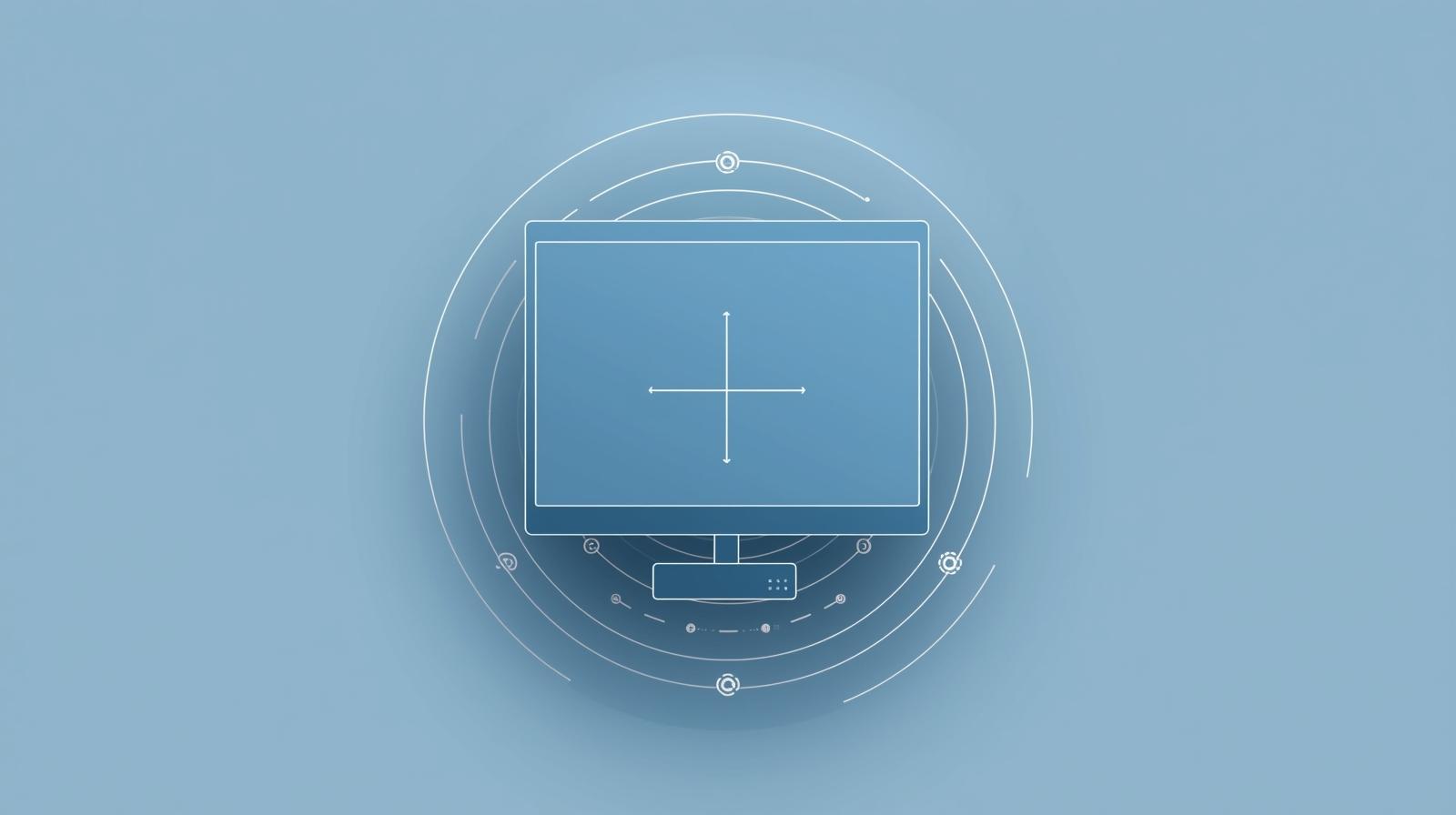When you buy a new laptop or install Windows 11, it usually comes with many apps already installed. Some of them are useful — like Microsoft Edge or Photos. But many others are not needed at all.
These unwanted apps are called bloatware. They take up space, slow down your computer, and sometimes even show ads. The good news is — you can remove them safely.
In this guide, we’ll explain what bloatware is, why you should uninstall it, and the best ways to do it step by step.
Let’s begin!
Table of Contents
What Is Bloatware?
Bloatware means extra apps or software that come preinstalled on your computer or phone.
They might include:
- Trial versions of antivirus programs
- Shopping apps
- Games you never play
- System tools that do the same thing as built-in Windows features
Some bloatware is harmless but unnecessary. Others can slow your PC down or even collect your data.
Why Remove Bloatware?
Here’s why uninstalling bloatware is a smart idea:
- Free up storage space – These apps can take up gigabytes of space.
- Improve performance – Your PC runs faster when fewer apps start at boot.
- Reduce background activity – Many apps run quietly in the background and use your internet or CPU.
- Increase privacy – Some bloatware tracks your usage or shows ads.
- Cleaner Start Menu – You’ll see only the apps you really need.
By removing unnecessary apps, you make Windows 11 smoother, faster, and cleaner.
Common Bloatware on Windows 11
Not every Windows app is bad. But some preinstalled ones are often called bloatware.
Here are a few examples you might recognize:
- Candy Crush Saga (preinstalled game)
- TikTok or Instagram (if not needed)
- Cortana (if you don’t use it)
- Xbox Game Bar (if you don’t play games)
- Spotify (if you already use another music app)
- 3D Viewer or Paint 3D
- Trial antivirus programs like McAfee
If you don’t use these, it’s safe to remove them.
Step 1: Identify Which Apps You Don’t Need
Before deleting anything, make a list of apps you don’t use.
Here’s how:
- Click the Start menu.
- Go to Settings → Apps → Installed apps.
- Scroll through the list.
- If you see an app you never use, note it down.
Be careful not to remove system apps like Microsoft Store, Settings, or Windows Security, as they’re needed for your PC to run properly.
Step 2: Uninstall Bloatware Using Settings
This is the easiest and safest method.
Follow these steps:
- Click Start → Settings.
- Select Apps → Installed apps.
- Find the app you want to remove.
- Click the three dots (…) next to it.
- Choose Uninstall → Uninstall again to confirm.
That’s it! The app is gone.
Repeat the steps for every unwanted app.
Step 3: Use the Start Menu to Uninstall
If you want an even quicker way:
- Open the Start menu.
- Right-click on the app icon.
- Click Uninstall.
Windows will remove the app right away. This works well for small apps like games or social media programs.
Step 4: Remove Bloatware Using PowerShell (Advanced Users)
If you want to uninstall multiple preinstalled apps at once, you can use PowerShell.
Here’s how:
- Type PowerShell in the Start menu search bar.
- Right-click it and choose Run as administrator.
- Copy and paste one of the following commands:
- To remove Xbox App:
- To remove 3D Viewer:
- To remove Cortana:
- Each command uninstalls one app. You can repeat it for other names too.
- ⚠️ Be careful: Don’t delete core Windows apps unless you know what they do.
Step 5: Use a Bloatware Removal Tool
- If you want to remove lots of bloatware quickly, you can use trusted tools.
- Here are some safe ones:
- O&O AppBuster – Free and easy to use.
- PC Decrapifier – Designed to find and remove useless software.
- Revo Uninstaller – Helps remove leftover files after uninstalling apps.
- Always download these tools from their official websites.
- After running them, you can see a list of preinstalled apps and safely uninstall the ones you don’t want.
Step 6: Disable Startup Apps
- Even after uninstalling bloatware, some apps still start automatically when you turn on your computer.
- To stop that:
- Press Ctrl + Shift + Esc to open Task Manager.
- Go to the Startup apps tab.
- Right-click the apps you don’t need and click Disable.
- This speeds up your PC’s startup time.
Step 7: Reset or Reinstall Windows (Optional)
- If your computer is full of junk apps and you want a fresh start, you can reset Windows 11.
- Here’s how:
- Go to Settings → System → Recovery.
- Under Reset this PC, click Reset PC.
- Choose Remove everything.
- Select Reinstall Windows from the cloud.
- This will reinstall Windows 11 with only the essential apps — no extra bloatware.
- Back up your files before doing this.
Bonus Tip: Use Windows 11’s Fresh Start Option
- Microsoft also offers a built-in Fresh Start option that removes unnecessary apps while keeping your personal files safe.
- To use it:
- Search Windows Security in the Start menu.
- Go to Device performance & health.
- Under “Fresh Start,” click Additional info → Get started.
- Windows will reinstall itself and remove most preinstalled apps.
How to Check If Bloatware Is Gone
- After cleaning your PC, double-check everything:
- Open Settings → Apps → Installed apps again.
- Scroll through the list.
- Make sure only your needed apps are left.
- You can also open the Start menu to see if icons for unwanted apps are still there.
- If they are, uninstall them again or use a removal tool to finish the job.
What Not to Remove
- Be careful not to delete system apps that are required for Windows to run properly.
- Here are some apps you should keep:
- Microsoft Store – Needed to install other apps.
- Windows Security (Defender) – Protects your PC from viruses.
- Settings and File Explorer – Core parts of Windows.
- Camera and Photos – Used for basic photo and video work.
- Clock and Calculator – Simple but useful tools.
If you’re unsure about an app, search its name online before removing it.
Stay Safe When Uninstalling
While removing apps, follow these safety tips:
- Don’t download “uninstaller” software from random websites.
- Always back up your important files before major changes.
- Keep Windows updated for better performance and security.
- Avoid deleting apps you don’t recognize — research first.
Being careful ensures you don’t accidentally harm your system.
Optional: Use Command Prompt (For Tech-Savvy Users)
- You can also use Command Prompt to uninstall apps, similar to PowerShell.
- Type cmd in the Start menu.
- Right-click and choose Run as administrator.
- Type:
winget uninstall “App Name”
- Replace App Name with the app you want to delete.
- For example:
winget uninstall "Spotify"
- This is a quick way to remove apps directly with Windows’ built-in package manager.
Frequently Asked Questions
1. Will uninstalling bloatware break Windows 11?
No. Removing unnecessary apps is safe as long as you don’t delete system components.
2. Can I reinstall deleted apps later?
Yes. You can always reinstall them through the Microsoft Store.
3. Does removing bloatware improve speed?
Yes! You’ll notice faster startup and smoother performance.
4. What if I delete something important?
Don’t worry — you can restore your system using System Restore or reinstall Windows.
5. How often should I clean my PC?
Once every few months is good. Check for apps you no longer use.
Before and After — The Difference
After uninstalling bloatware, you’ll see big improvements:
- Faster boot time
- More free storage
- Less background data usage
- Cleaner Start Menu
- Better overall speed
- It feels like you bought a new computer!
Keep Your PC Clean
Once you’ve cleaned your system, keep it that way. Here’s how:
- Install only the apps you truly need.
- Avoid downloading software from unknown websites.
- Use built-in Windows tools like Storage Sense to clean junk files.
- Regularly check your startup apps and disable unnecessary ones.
A clean PC is not just faster — it’s safer and easier to use.
The Right Way to Maintain a Healthy Windows 11 PC
Here are a few maintenance habits that keep your computer in top shape:
- Run Disk Cleanup: Search for “Disk Cleanup” and delete temporary files.
- Update Windows: Go to Settings → Windows Update and check for updates.
- Scan for viruses: Use Windows Defender or any trusted antivirus.
- Defragment (HDD only): Helps your hard drive work faster.
- Doing this monthly will keep your system healthy and quick.
Why PC Manufacturers Add Bloatware
You might wonder — why do companies add these apps in the first place?
Simple: money. Many computer makers get paid to include certain apps. These apps advertise products or encourage you to buy upgrades.
Unfortunately, users get stuck with them — and that’s why cleaning them up is important.
Final Thoughts
Bloatware might seem harmless, but it can slow down your computer and waste space. Luckily, Windows 11 gives you many ways to remove it safely.
You can:
- Uninstall apps from Settings or Start menu
- Use PowerShell or Command Prompt for advanced control
- Try trusted tools like O&O AppBuster
- Reset your PC for a fresh start
By following this guide, you’ll make your Windows 11 system faster, cleaner, and safer.
Remember — a clean PC is a happy PC!