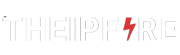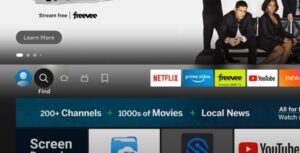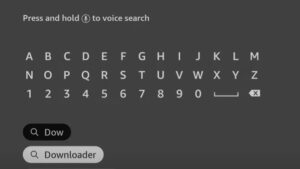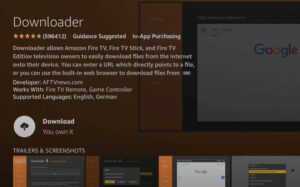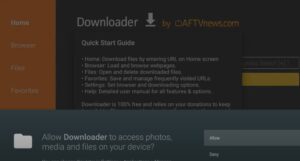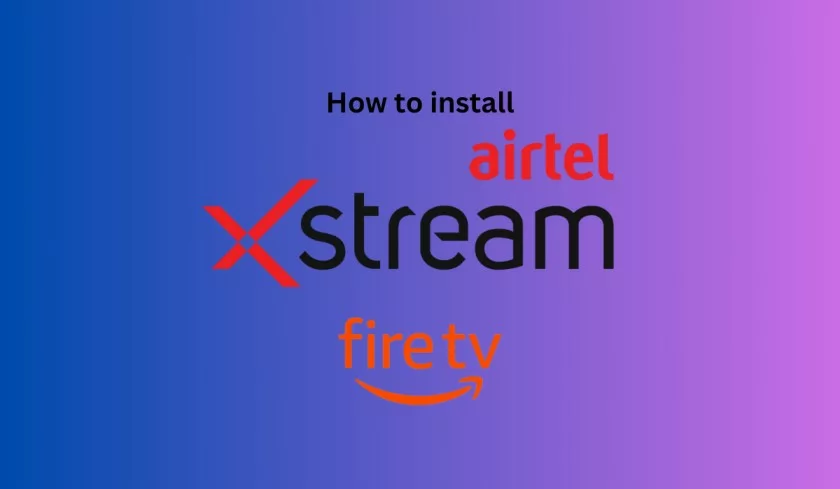GSE Smart IPTV for Firestick: Are you looking for a way to access your favorite TV channels on your Firestick, Android, or iOS device? Look no further than GSE Smart IPTV.
This app allows you to stream live TV channels from around the world, all from the convenience of your own device.
In this article, we will guide you through installing and using GSE Smart IPTV on your Firestick, Android, or iOS device. Follow these simple steps and you’ll be streaming your favorite shows in no time!
Table of Contents
What is GSE Smart IPTV for Firestick?
GSE Smart IPTV is a streaming app that allows users to watch live TV channels from around the world on their Firestick, Android, and iOS devices. It offers a wide variety of channels including sports, movies, news, and entertainment channels.
It also features an electronic program guide (EPG) which makes it easy to find and watch your desired content. Additionally, it offers the ability to record live streams for later viewing. It also allows to create and manage playlists, and also supports the use of external players and playlists like m3u and xspf.
Here we will guide you through installing and using the GSE Smart IPTV app on your Firestick, Android, and iOS devices. We will also provide step-by-step instructions on how to enable the necessary settings, download the app, and install it on the respective device.
We will also cover how to navigate the app, access different channels, use the built-in features such as the electronic program guide (EPG) and recording function, and tips for finding and adding channels to your favorites.
So without wasting any more time, let’s get started.
How to Download & Install GSE Smart IPTV on Firestick?
Installing GSE Smart IPTV on Firestick is a simple process, but it requires a few initial steps before the installation can begin.
- First, go to Firestick’s home screen and select the “Settings” option.
- From there, select “Device” and then “Developer Options.“
- Turn on the “Apps from Unknown Sources” option. This will allow you to install apps from sources other than the official Amazon Appstore.
Once you have enabled “Apps from Unknown Sources,” you can proceed with the installation of GSE Smart IPTV.
As far as we know, GSE Smart IPTV is not available on the traditional app store of your Firestick device. It means you’ll have to download it using a third-party app.
We will use the DOWNLOADER tool to install GSE Smart IPTV.apk on your firestick. It allows your Amazon Fire TV, Fire Stick, and Fire TV Editions to download files and apps from the Internet on your device.
- Go to your FireTV home screen again, and select the Find option.
- Then type DOWNLOADER in the search box with the help of the on-screen keyboard.
- Now choose the first result to install the Downloader tool.
- Now select the Download icon and press the OK button. It will start installing on your device.
- After installing it, Open it and Allow Downloader to access photos, media, and files on your device.
3. Download the GSE Smart IPTV.
Once you complete the installation process of the DOWNLOADER tool, you are ready to install GSE Smart IPTV on your firestick device.
- Click on the HOME button from the DOWNLOADER tool menu.
- There you can see a search box. Copy this URL https://aftv.news/133966 and paste it into the URL box to download the GSE Smart IPTV apk for firestick.
- You can also enter the code 133966 in the Downloader app to load the destination URL.
- After entering the URL, select the Go button.
- Immediately, the GSE Smart IPTV apk will start downloading for your FireTV.
4. Install the GSE Smart IPTV IPTV on your Firestick Device.
- Once the download completes, select the Install button.
- Now the application will start installing on your device.
- After installing the GSE Smart IPTV player, click on the Done button.
- When the installation process completes, you can either open the app or delete the GSE Smart IPTV APK file to free up your Amazon FireStick’s limited storage.
That’s all Folks! This is the full process to download and install the GSE Smart IPTV IPTV on your Firestick device. I hope you can install it on your FireTV device without any interruption.
Installing GSE Smart IPTV on Android & iOS
Installing GSE Smart IPTV on an Android and iOS device is a straightforward process. However, similar to installing it on Firestick, it requires a few initial steps before the installation can begin.
- First, go to the device’s settings and select the “Security” or “Lock screen and security” option.
- Scroll down and look for “Unknown Sources” and turn it on. This will allow you to install apps from sources other than the Google Play Store.
Once you have enabled “Unknown Sources,” you can proceed with the installation of GSE Smart IPTV.
- Download the GSE Smart IPTV apk file from the official website or any trusted third-party source. [Link- https://gsesmartiptv.com/dlgseiptv1.php]
- Locate the downloaded apk file in the download folder of your device.
- Click on the apk file to begin the installation process.
- Click on the “Install” button to install the app on your android and iOS device.
- After the installation is complete, open the app, and you will now be prompted to allow access to your media files.
How to Use GSE Smart IPTV?
Once you have successfully installed GSE Smart IPTV on your Firestick, Android, or iOS device, you can start using the app to access and watch live TV channels.
Here are some tips on how to use the app:
- Navigating the app: The main screen of the app will display a list of channels grouped by category. You can use the menu on the top-left corner of the screen to access different categories of channels, such as Sports, Movies, News, and Entertainment.
- Finding channels: You can use the search function on the top-right corner of the screen to find specific channels. You can also use the EPG (Electronic Program Guide) to browse channels by time and date.
- Adding channels to your favorites: You can add channels to your favorites by clicking on the star icon next to the channel’s name. This will make it easier for you to access your favorite channels in the future.
- Recording live streams: GSE Smart IPTV allows you to record live streams for later viewing. You can access the recording feature by clicking on the record icon next to the channel’s name.
- Using External players and playlists: GSE Smart IPTV also allows you to use external players and playlists like m3u and xspf. You can access this feature by going to the settings and selecting the appropriate option.
- Customizing the app: You can also customize the appearance of the app by going to the settings and selecting the appropriate option like changing the theme and font size.
By following these tips, you should be able to use GSE Smart IPTV to access and watch live TV channels on your Firestick, Android, or iOS device with ease.
Wrap Up
GSE Smart IPTV is a great app for streaming live TV channels on your Firestick, Android, and iOS devices. With its easy installation process and user-friendly interface, you can quickly start watching your favorite channels.
This article has guided you through the process of installing and using the app, and provided tips on how to navigate and customize the app. With the help of this article, you should be able to get the most out of GSE Smart IPTV and enhance your TV viewing experience.
Related: