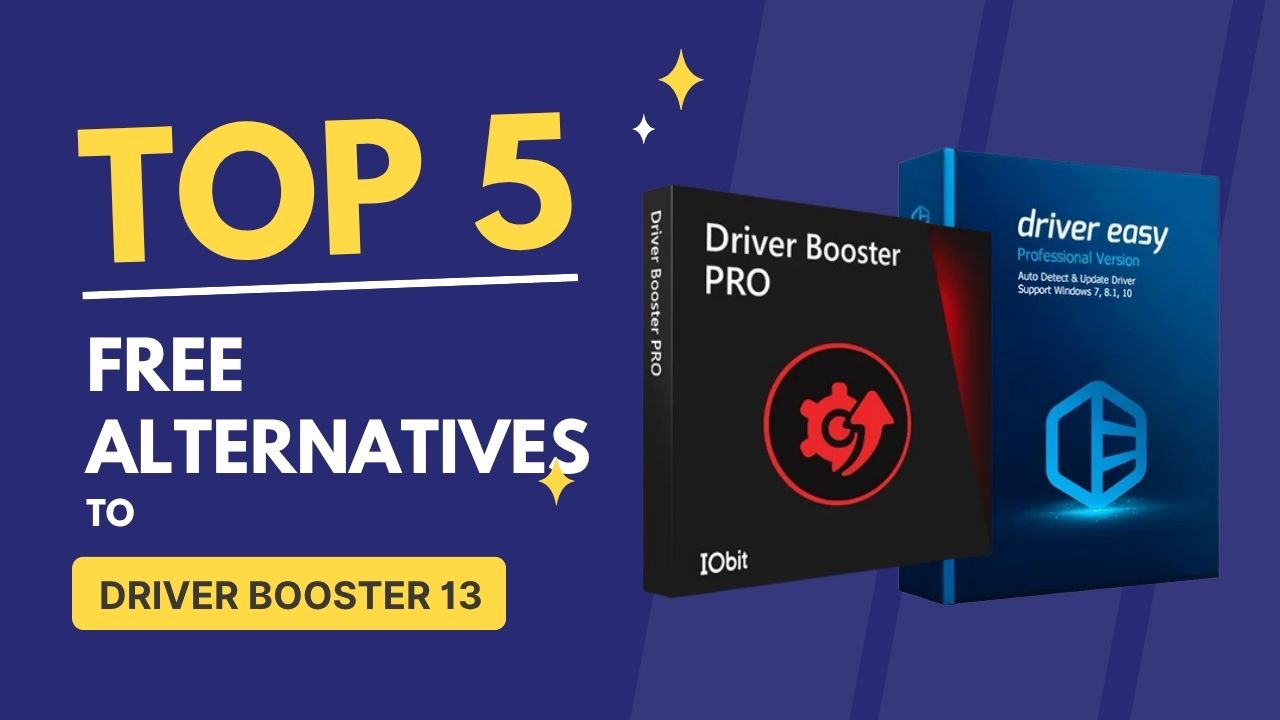Keeping computer drivers up to date makes your PC work faster, fixes problems, and helps play games better. Driver Booster 13 is one tool, but there are other free options too. In this article, you will learn about five good free driver updater programs in 2025. Each one has its strong points and some limits. This helps you choose what is best for you.
Table of Contents
What is a Driver Updater?
First, a quick idea: a driver is software that helps your computer talk to hardware (like a printer, video card, or Wi-Fi). If the driver is old or broken, the hardware may not work correctly.
A driver updater finds outdated drivers and helps you update them, sometimes automatically. That keeps your computer smooth and problem-free.
What to Look for in a Good Free Driver Updater?
When picking a free driver updater, these are good things:
- Big & trusted driver database (lots of devices supported)
- Safety: only use official or WHQL-certified drivers
- Ability to backup old drivers (in case the new one causes problems)
- Support for latest Windows versions (Windows 10, Windows 11)
- Easy to use (not too complicated for beginners)
The Top 5 Free Alternatives
Here are 5 free alternatives to Driver Booster 13. I describe what each does well, and also where it might be less good.
1. Snappy Driver Installer (SDI)
Snappy Driver Installer is a totally free and open-source driver updater for Windows. It works even without the internet, if you download driver packs beforehand.
What’s good about it:
- Offline use: You can download all drivers on one computer, then install them on another without internet.
- No ads, no extra payment needed.
- Supports many hardware types (graphics, sound, network, etc.).
What’s not so good:
- The interface is not super friendly—may look confusing to non-techy users.
- No automatic scheduling (in some versions). You have to manually run scans/updates.
2. DriverMax
DriverMax is a free tool that lets you scan for outdated drivers, backup drivers, and install selected new ones. It has both free and paid parts.
What’s good:
- Lets you backup and restore drivers. If something goes wrong, you can go back.
- Works on latest Windows versions.
- Interface is cleaner and more beginner-friendly than some open-source ones.
What’s not so good:
- Free version has limitations: only a small number of free driver downloads per day.
- You might need to manually start installations. Not everything automatic.
DriversCloud
DriversCloud (also called Ma-Config) is a service that detects what drivers your computer needs via browser, then gives links to official driver files to download.
What’s good:
- Very detailed information about hardware and drivers. Helps you know exactly what driver version you have and what is newer.
- Supports many Windows versions.
- You can choose to use WHQL drivers (Microsoft-certified) to be safer.
What’s not so good:
- Doesn’t automatically install drivers for you. You have to download and install manually.
- Sometimes too much technical detail which may confuse new users.
4. Driver Easy
Driver Easy is another popular free tool. It offers scanning, helps find driver updates, and some repair options.
What’s good:
- Easy to use user interface. Good for people who are not experts.
- Can schedule scans to check for new drivers regularly.
- Has a large driver database, so it often finds less common driver updates.
What’s not so good:
- Free version requires you to manually install many drivers. It doesn’t always install in bulk or automatically.
- Some extra features are locked behind paid version.
5. EaseUS DriverHandy
EaseUS DriverHandy is another free driver updater option. It’s simpler and focused on covering many devices with safety.
What’s good:
- It estimates to have a large driver database. Helpful for finding newer drivers.
- Does backup and restore of drivers. If something goes wrong, you can recover.
- Usually stable, with fewer crashes or problems.
What’s not so good:
- Sometimes slower scans or downloads in free version.
- Some features may be locked or limited unless you upgrade.
Comparison: Driver Booster 13 vs These Alternatives
Here is how these tools compare with what Driver Booster 13 offers, so you know what you might miss or gain:
| Feature | Driver Booster 13 (free version) | What you might get / miss in alternatives |
|---|---|---|
| Large driver database / supports many hardware | Yes, very large with frequent updates | Some alternatives also have large databases (Snappy DI, Driver Easy, DriverMax); but may lag behind in supporting rare hardware |
| Automatic installs / bulk updates | Some bulk/automatic features, especially in Pro version | Many alternatives require manual installation; Snappy DI is good for bulk/offline, but UI complexity may increase |
| Backup & restore drivers | Yes in Driver Booster 13 | Many alternatives support backup/restore (DriverMax, EaseUS, DriversCloud partially) |
| Safety / WHQL certified drivers | Driver Booster 13 ensures safety & stable sources | Alternatives vary: DriversCloud gives WHQL filter; others rely on official sources; always check before installing |
| Ease of use / interface for beginners | Designed to be user-friendly | Some alternatives are easier (Driver Easy), some more technical (Snappy DI, DriversCloud) |
| Features locked behind paywalls | Yes, some in Driver Booster also locked | Similar situation: free versions have limitations, Pro gives additional features |
What to Choose Based on Your Needs
Here are some suggestions depending on what you care about:
- If you want offline updates (you don’t always have internet), go for Snappy Driver Installer.
- If you want a simple and clean interface without much confusion, try Driver Easy or EaseUS DriverHandy.
- If you want maximum safety (WHQL drivers, good backups), consider DriversCloud or DriverMax.
- If you like to tinker or are comfortable with more technical tasks, Snappy Driver Installer or DriversCloud give you more control.
Safety Tips When Using Driver Updaters
Even when using a free tool, you should be careful. Here are some safety rules:
- Always make a backup of your current drivers before installing new ones. If something breaks, you can restore.
- Use driver updater tools from trusted sources or official websites. Avoid random download sites.
- Use WHQL-certified drivers if possible. These are tested by Microsoft and less likely to cause problems.
- Update one driver at a time (especially if it’s a critical component like graphics or sound), then check if things are working well.
- Keep your operating system (Windows) updated too, because many drivers depend on system updates.
My Recommendation
If I were you, here is what I’d pick:
- Snappy Driver Installer if I want power and offline use, and don’t mind learning.
- Driver Easy if I want something very easy: click, scan, install.
These two give a good mix of safety, features, and free use.
If you’re planning to try the Driver Booster latest version instead of an alternative, you can check our detailed guide on the Driver Booster 13 key. It explains how to activate the Pro version safely, lists verified license codes, and shows step-by-step instructions to unlock all premium features without risks.
Conclusion
Driver Booster 13 is a strong tool for updating drivers. But it’s not the only one. There are many good free alternatives in 2025, like Snappy Driver Installer, DriverMax, DriversCloud, Driver Easy, and EaseUS DriverHandy. Each has its own strengths and limitations.
By thinking about what you need—speed, simplicity, safety—you can pick the best driver updater for you. Always backup, use trusted software, and keep your PC safe. That way your computer works well and lasts longer.